14 Quick Time Saving Excel Keyboard Shortcuts You Must Know
Excel Keyboard Shortcuts
There are hundreds of shortcut keys in Microsoft Excel that are important and can save lots of time; however, a few of them are very important. Also, knowing all the shortcuts are never easy, but a few important ones can easily be memorized. Whether it is jumping from one cell to another, expending selections, accessing ribbon commands or printing spreadsheet, almost everything in Excel can be controlled with the keyboards.
Hi, I’m Anil Dhwan, a corporate trainer and consultant. In this article, I am going to talk about some 45 Quick Time Saving Excel Shortcuts keys that can increase your productivity by 30% to 40%.
1. Use of Arrow Keys with CTRL and SHIFT
- Arrow Key moves by one cell in the direction the arrow key is pressed in a worksheet
- CTRL + Arrow Key jumps to the last active cell in the same row or column or edge of the current data region in a worksheet when pressed simultaneously.
- IFT + Arrow Key extends the selection by one cell
- CTRL + SHIFT + Arrow Key extends the current selection to the last active cell in the active row or column. In case the next cell is blank, it extends the selection to the last non-blank cell or edge of active column or row.
2. Select Current data region
- CTRL + A selects the entire worksheet if worksheet does not contain data. If worksheet contains data, CTRL + A selects the current data region. Pressing a CTRL + A second time, selects the entire worksheet.
- CTRL + SHIFT + 8 / CTRL + * selects the current region.
3. Select Column / Row
- CTRL + Spacebar can be used to select an entire active column in a worksheet.
- SHIFT + Spacebar lets you select an entire active row in a worksheet.
4. Switch between worksheets
- CTRL + Page Up moves to the previous worksheet in a workbook.
- CTRL + Page Down takes you to the next worksheet in a workbook.
5. Relative and Absolute Cell References
F4 Switches between the relative, absolute and mixed cell references when pressed after selecting any cell reference or range of cells in edit mode.
6. Quickly Enter the SUM function
One of the most frequently used shortcut, ALT + = is used to quickly enter the SUM function to get the sum of adjacent cells
7. Apply/Remove Filter
CTRL + SHIFT + L Quickly applies or removes the Filter to the current data region
9. Hide Column / Rows
- CTRL + 9 Hide the selected rows
- CTRL + 0 Hide the selected columns
10. Cells Formatting Quickly
- CTRL + SHIFT + ~ applies the general format to the selection
- CTRL + SHIFT + ! applies number formatting separated by thousands with 2 decimal places to the selection
- CTRL + SHIFT + @ converts the value into 12 hour clock system time format (e.g. 5:34 AM)
- CTRL + SHIFT + # converts the number into custom date format ‘dd-mmm-yy’
- CTRL + SHIFT + $ applies the default currency format to the selection
- CTRL + SHIFT + % applies the percentage format to the selected cells
11. Switching Between the Opened Excel Files
- If you have got multiple Excel workbooks opened, and you are tired of switching between them, use CTRL + TAB keyboard shortcut to switch to the next opened Excel workbook.
12. Inserting/Editing/Selecting Comments
- SHIFT + F2 / (Fn + F2) keyboard shortcut is used to insert a comment in an active cell or edit the cell comment if there is already one.
- CTRL + SHIFT + O selects all the cells that contain comment
13. Entering Data
- 9F2 Enables the edit mode of the cell. Also, can be used to see the function/formula in the cell.
- CTRL + ; Inserts current date in active cell
- CTRL + ‘ Copy formulas or contents from the above cell to the down
- CTRL + SHIFT + ; Inserts current date and current time in active cell
- ALT + Down Arrow (â) Opens the ‘Pickup List’ in Drop Down list box
- CTRL + D Copy the contents and formats from uppermost/first cell to the down.
- CTRL + R Copy the contents and formats from leftmost/first cell to the right.
- CTRL + ALT + V Displays the ‘Paste Special’ dialog box
- CTRL + F3 Opens the ‘Defined Name’ dialog box
14. Some General Keyboard Shortcuts
- CTRL + 1 Opens the Format Cell dialog box with the last active tab selected
- CTRL + Z Undo the last workbook action
- CTRL + Y or F4 Repeats the last workbook action.
- CTRL + C Copy the contents of the current selections to the clipboard
- CTRL + X Cut the contents of the current selection to the clipboard
- CTRL + V Paste the contents from the clipboard to the active cell
- CTRL + N Creates a new workbook
- CTRL + O Displays the ‘Open’ dialog box to open an existing file
- CTRL + S Saves the active workbook with its current file name, location and file format
- CTRL + W Close the active workbook
Learn : Advanced Microsoft Excel
These are some of my favorites. Let me know yours in the comment box. Also, if you find this article useful, click on like button and share it with your family, friends and colleagues.

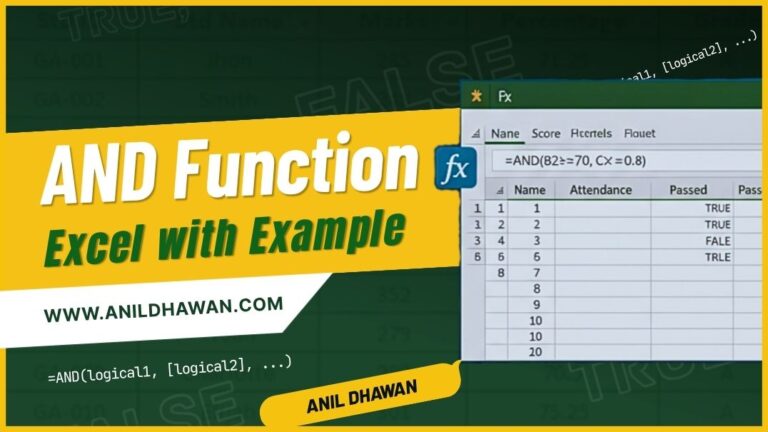





2 Comments