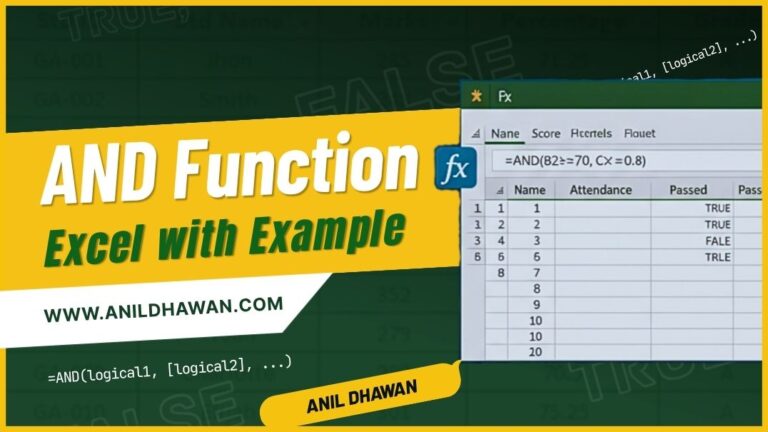Use of IF Function in Excel: Overview, Formula & Examples

IF Function
Excel has many powerful functions but IF function is one of the most dominating function we have in Excel. The function is used when you have to check or test a condition and basis on that wants to return a result in the cell.
What it does?
Function evaluate the logical test and return different result subject to whether the logical test was TRUE or FALSE.
Syntax:
=IF(logical_test, [value_if_true],[value_if_false])
Arguments
- logical_test – This argument lets you evaluate the logical expression or the condition that you want to check. It evaluates to TRUE or FALSE Boolean values. It can either be a cell reference, a formula returning a result or supplied manually.
- [value_if_true] – It is an optional argument and it returns when logica_test argument evaluates to
- [value_if_false] – It is another optional argument that returns the value when logical_test evaluates to
Additional Notes:-
- At least 1 text argument is required by function to return result
Examples : CONCATENATE function
In the following example, we have taken two words which are located in different cells in the worksheet. The simple CONCATENATE function is used to combine the values from different cells together into one cell.
Example: 1

Note that the above output in cell D3, doesn’t have any space between the words and both string coupled together without any delimiter which is not readable. That is because, the function join exactly what it is asked to join. It does not include any space or any delimiter between words automatically.
To add a space in between, we have to simply add another argument which holds the space in double quotes.
Example: 2

In the next example, we have the situation where we have the username in one column and the domain name in another column. And, we have to get them as proper email address.
Note that the following table does not have the “@” symbol which separates the user name (local part) and the domain name. So, we have added that with the help of CONCATENATE function.
Example: 3

In the above example, the “@” symbol is enclosed in the quotation marks. So, in such situations, you can add any symbol or character as it is very simple to do it.
Now, you can drag or use the fill handle to copy the function to the remaining cells in the range.
Concatenating Text String and Date Together
In the next example, we have a date in one cell which we will add it along with other text strings located in different cells.

The above example shows that when the date is supplied in the argument, the functions returns number instead date. Because Excel stores dates and times as numbers and just because of cell formatting, it displayed as date and time format.
Thus, if any of the argument contains date or time, the argument must be supplied in TEXT function that is used to convert the any value to text in a specific format.

Note that, TEXT function is nested inside CONCATENATE which converted date serial number into date format and combine with other strings.
And if you want to display the current time, you can use NOW function along with CONCATENATE and can format time with the help of TEXT function.

Note that, you can also format the text using functions according to your requirement or the way you want the final output to be.